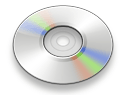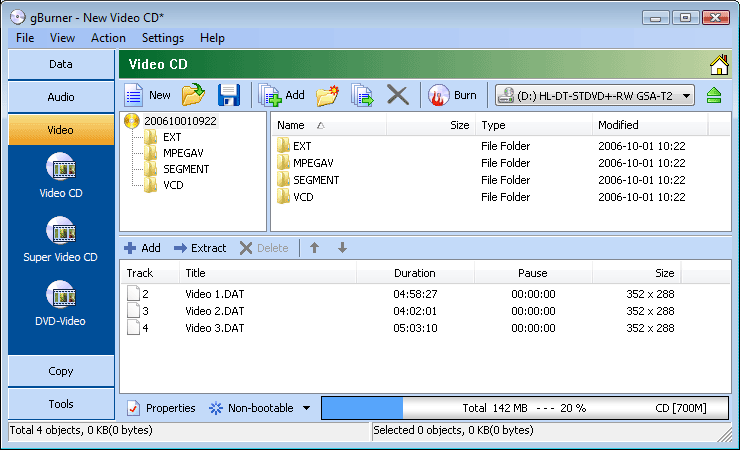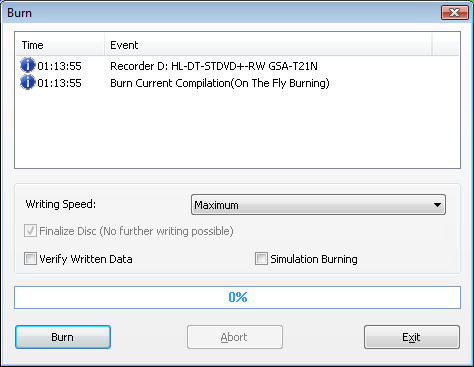In the Video CD project, you can create a Video CD that can play video on almost all VCD, DVD and Blu-ray disc players.
Add Videos: Click on the  icon
to add video files (MPEG, MPG and DAT formats). You can also
directly drag video files from Windows Explorer to the project window.
icon
to add video files (MPEG, MPG and DAT formats). You can also
directly drag video files from Windows Explorer to the project window.
Delete Videos: Select the video files you want to delete,
then click on the  icon.
icon.
Change Video Position: If necessary, click on the  and
and
 icons
to change the selected video position.
icons
to change the selected video position.
To edit data track in the Video CD, please refer to:Make Data Disc > Edit the Data Disc