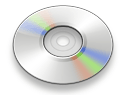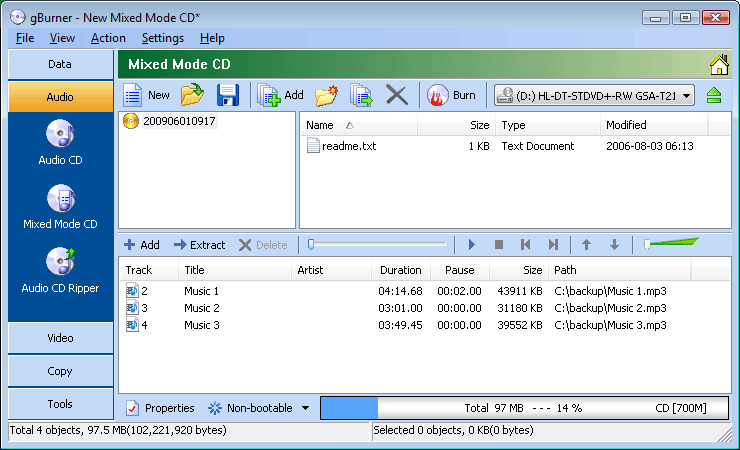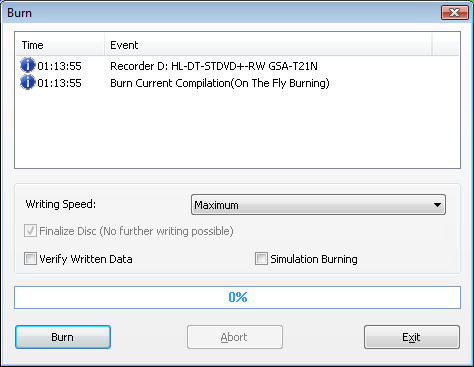|
gBurner can create
mixed mode CD which includes one data track and one or more audio tracks.
The regular CD player can play songs in the mixed mode CD, while
computer can read data files recorded in the CD. To burn a mixed
mode CD, please follow the steps,
1. Click on the "Audio > Mixed Mode CD" icon in the project list,
or click on the "File > New > Mixed Mode CD" menu.
An empty mixed mode CD project opens in the project Window.
2. Select the
correct drive from the drop-down list and
then insert a recordable CD disc into the drive. 3.
Prepare audio and data files need to be written to the disc. For more detail information,
please refer to Burn Data Disc and
Burn Audio CD.
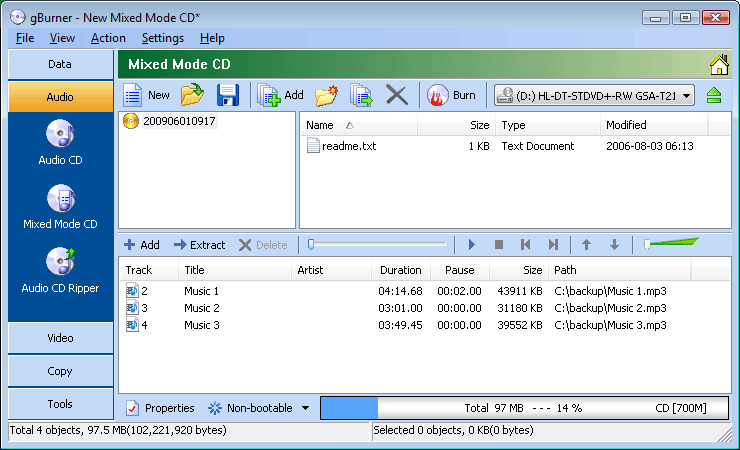
4. Click on the
"Burn" icon on toolbar. The burn dialog opens. You
can view or change the burn settings if necessary. Click on the "Burn" button to
start the actual burn process.
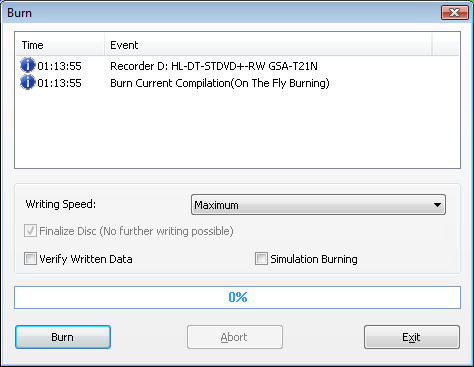
|