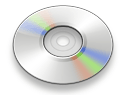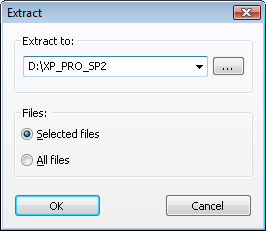|
Extract ISO Image File You are here: Help > Extract ISO Image File |
|
gBurner allows user to extract files and folders from ISO image file and almost all other image files. Usage 1:
Usage 2:
|
||||
|
Copyright 2005-2025 Power Software Ltd. All rights reserved. |