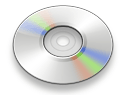|
Step1: Create Bootable USB Drive:
-
Start gBurner (v3.0 or newer version,
download here).
-
Insert the USB drive you intend to boot
from.
-
Click on the "Copy > Write USB"
icon in the project list.
-
A "Write USB" project opens
in the project window. If you are using Windows
Vista or Windows 7 operating system, you need confirm the
UAC dialog to continue.
-
Click "Browse ..." button to open the iso file of
Windows 7.
-
Select the correct USB drive from the
"Destination USB Drive" list if multiple USB
drives are connected to the computer.
-
Choose the proper writing method. "Auto"
is recommended.
-
Click "OK" button to start creating
windows 7 bootable USB drive.
If no errors occurred in the above process, you
should now be all set to setup Windows 7 from USB drive!
Step 2: Configuring the BIOS:
You should now reboot and go into the BIOS
configuration to boot from USB. Instructions for doing so
wildly from system to system, but generally entail the
following:
-
Reboot the system.
-
While booting (before Windows starts
loading), get into the BIOS configuration screen by hitting
something like F1, F2, Delete or Escape. Hotkey instructions
are generally provided on the screen.
-
Go to the section that contains your boot
devices.
-
With your USB drive plugged in, the USB
drive should be listed. If it isnít, your system might not
support booting from USB. Assuming that it is supported (as
is the case with virtually all modern hardware), promote
your USB drive to the primary boot device.
-
Exit from the BIOS configuration, saving all
changes.
Step 3: Booting and setup windows 7 from USB
drive:
Assuming that you properly configured your BIOS
and your USB drive supports booting, Windows 7 setup should now
load. Depending on the speed of your USB drive, this may take a
while.
If it isnít working, then double-check the
following before making a scene:
-
Is your BIOS properly configured for booting
from the USB device? (Is the USB device listed and does it
have top priority?)
-
Have you correctly prepared the USB drive in
step one? (Restart the procedure.)
-
Does your USB drive properly support being
booted from? (Try another one!)
Note: The above guide works with Windows Vista /
Windows 7 only. For Windows XP with SP2 or SP3 please refer to
another guide at https://www.gburner.com/online-help/setup-winxp-from-usb-drive.htm
.
|